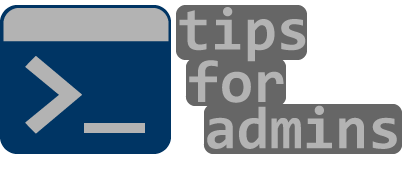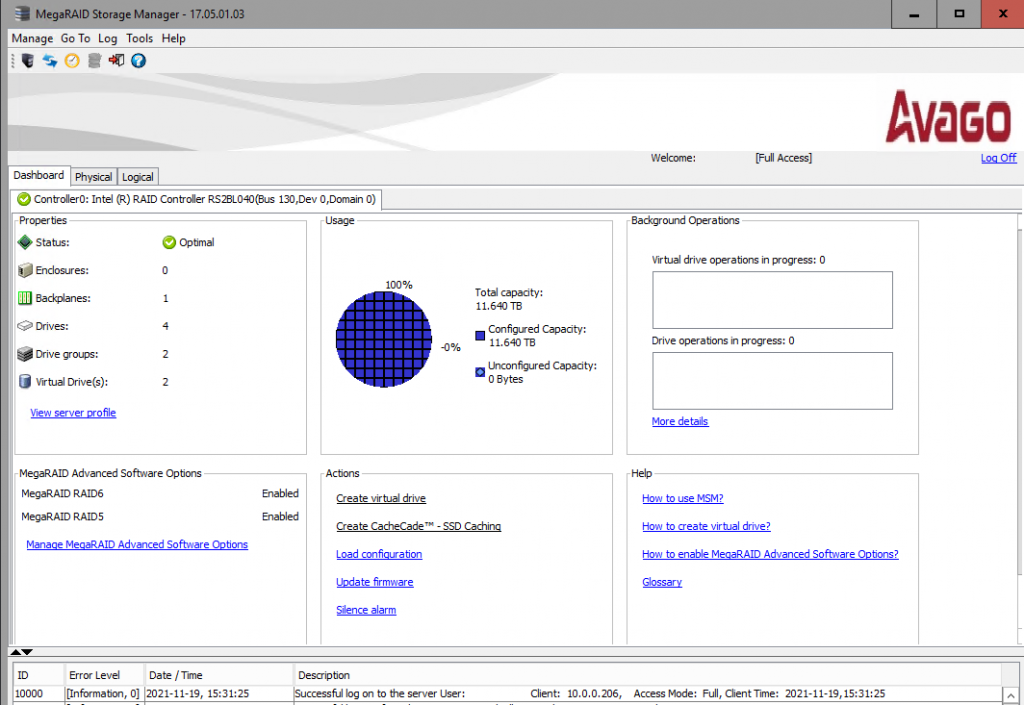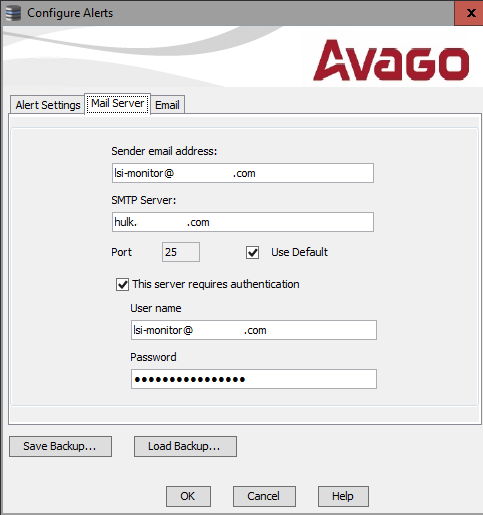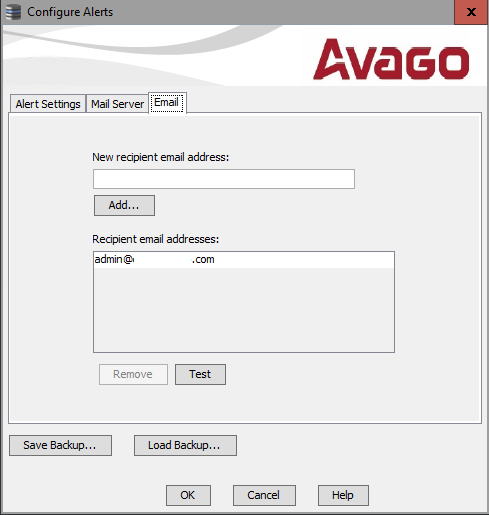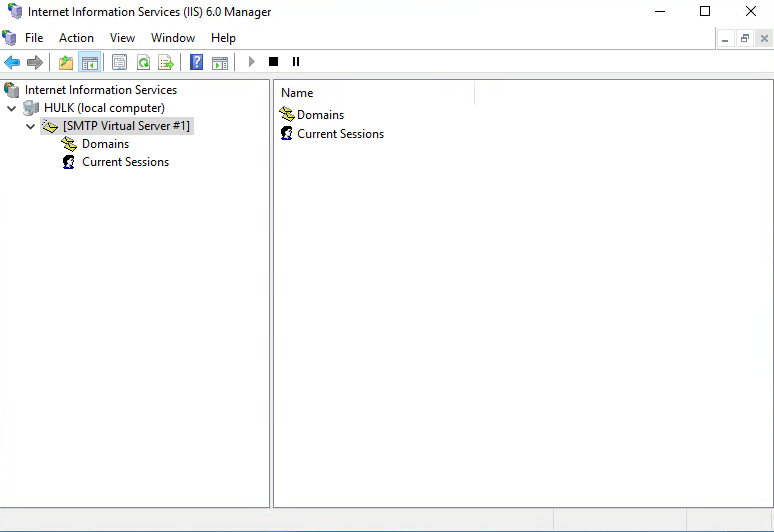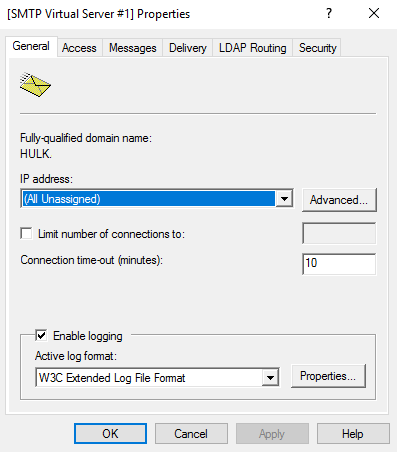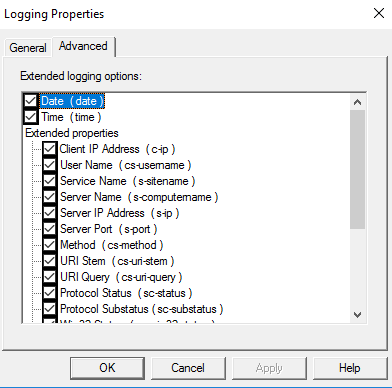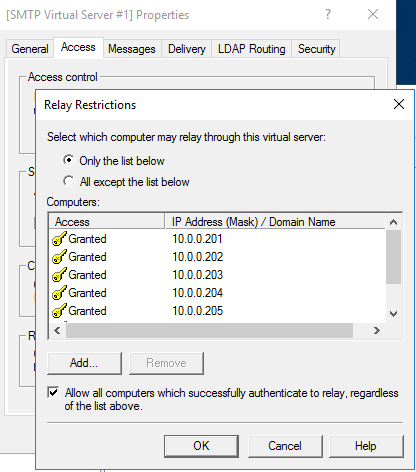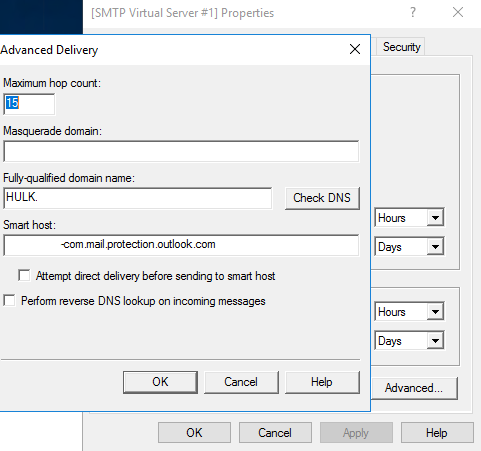Monitoring RAID controllers is one of the main task in IT Systems Administrator daily work and every of us know what may be consequences failure of disks or controller. Today I describe how to configure email alerts sending from MegaRAID Storage Manager software which is used to manage RAID controllers. In my case I use Windows SMTP Server to relay emails to my account configured in Microsoft 365.
My server have Supermicro motherboard with Intel (R) RAID Controller RS2BL040 with 2 RAID1 virtual drives and Hyper-V Server 2019 installed. Nextly I’ve installed MegaRAID Storage Manager and run it by startui.bat located in installation folder. Previously I had features on demand (installation in this post) package installed on my system and I’ve been able to run GUI of MegaRAID.
Configuration of email alerts in MegaRAID Storage Manager
Configuration start in Tools menu and click Monitor Configure Alerts:
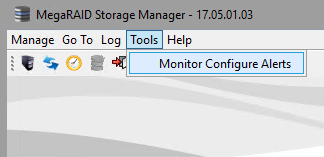
After that in Alert Settings tab we may choose level of alerts and after that in Mail Server tab we configure settings of our email account and SMTP server and last tab Email is where we give email addresses where notification will be sended. My configuration below:
Configuration of Windows SMTP Server
In my configuration I use server called HULK with Windows Server 2016 and it’s added to Active Directory domain. First task is SMTP Server feature installation. Open up a PowerShell console as admin and run:
Install-WindowsFeature -Name SMTP-Server -IncludeAllSubFeature -IncludeManagementTools -RestartAfter installation to configure SMTP Server settings you must open IIS6 Management Console simply by starting Run (Windows key + R) and type inetmgr6 and hit Enter. Once the console is open, right click on SMTP Virtual Server, then select Properties:
Next on General tab check Enable logging and then click Properties to set Extended logging options on Advanced tab:
Go to Access tab and click on Relay to setup Relay Restrictions. In my case allowed servers were added by IP address as below:
Back in the Properties windows, go to the Delivery tab and client on Advanced:
Now the SMTP Server should be working as relay e-mails from MegaRAID Storage Manager. To test this you can use Test button in Email tab when configure email alerts as I write above.
In this post I write how to set up MegaRAID Storage Manager to send email notification using to this SMTP Server installed on Windows Server 2016. You must to know that is important to monitor storage controllers and disks. This is only one way to set up this notifications and I’ve use it because in my server management software I don’t have options integrated with storage controllers like iLO, iDRAC or iRMC. I think this will be helpful for you.