Probably no one can imagine working without access to a network drive and using shared resources. In my work, I use solutions from QNAP and Synology. In the post below, I will show you how you can configure this amazing open source solution for creating own storage.
After installing TrueNAS Core and setting the IP address, log in to the GUI with the browser. The first step will be to create a ZFS pool from the disks that are available in our system. To create a pool from the Storage and Pools menu, add the Add button.
In my case, I had 4 disks of 10 GB available, from which a pool was created in the RAIDZ2 configuration.
After creating the pool, we create Dataset, which is something like a directory or folder placed on the created pool. The wizard allows you to customize options such as encryption and compression.
The next step may be to set permissions for a user or group, but in my case I will be using Active Directory users and groups and for this I will have to configure the connection. Before configuring, I recommend that you check connectivity to the domain controller. If we don’t have connectivity, we set up the DNS server, which will allow you to resolve the domain name and possibly other network settings that will ensure the necessary communication. Add to AD by selecting Active Directory from the Directory Services menu.
After creating the dataset (in my case it’s called upload), set the permissions by clicking on the menu and Edit permissions. I have previously prepared the appropriate user and group in AD to which the permissions will be assigned.
The next step is to make the folder available by Samba, which you need to start from the Services menu (check Start automatically so that it works after restart). Sharing is enabled by clicking Sharing and then Windows Shares (SMB).
After following the steps outlined, you should be able to use the shared share. If the share is used by many users, the command that displays connection data is e.g.
smbstatus -aThe above post presents the basic method of configuring a network share in the TrueNAS Core system and the settings can be adapted to our requirements. I especially recommend using Snapshots for datasets, which allow you to undo changes that have occurred to the file system between their execution. This is a very useful feature that provides protection, for example, against data encryption by ransomware.
For my part, I highly recommend TrueNAS for building your own NAS servers. It often happens that a computer is unused and after adding additional disks, you can easily “breathe new life into it” and serve as another storage for backups.
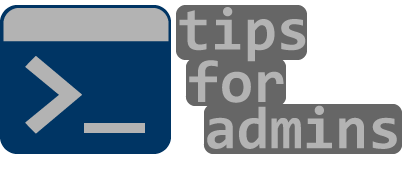

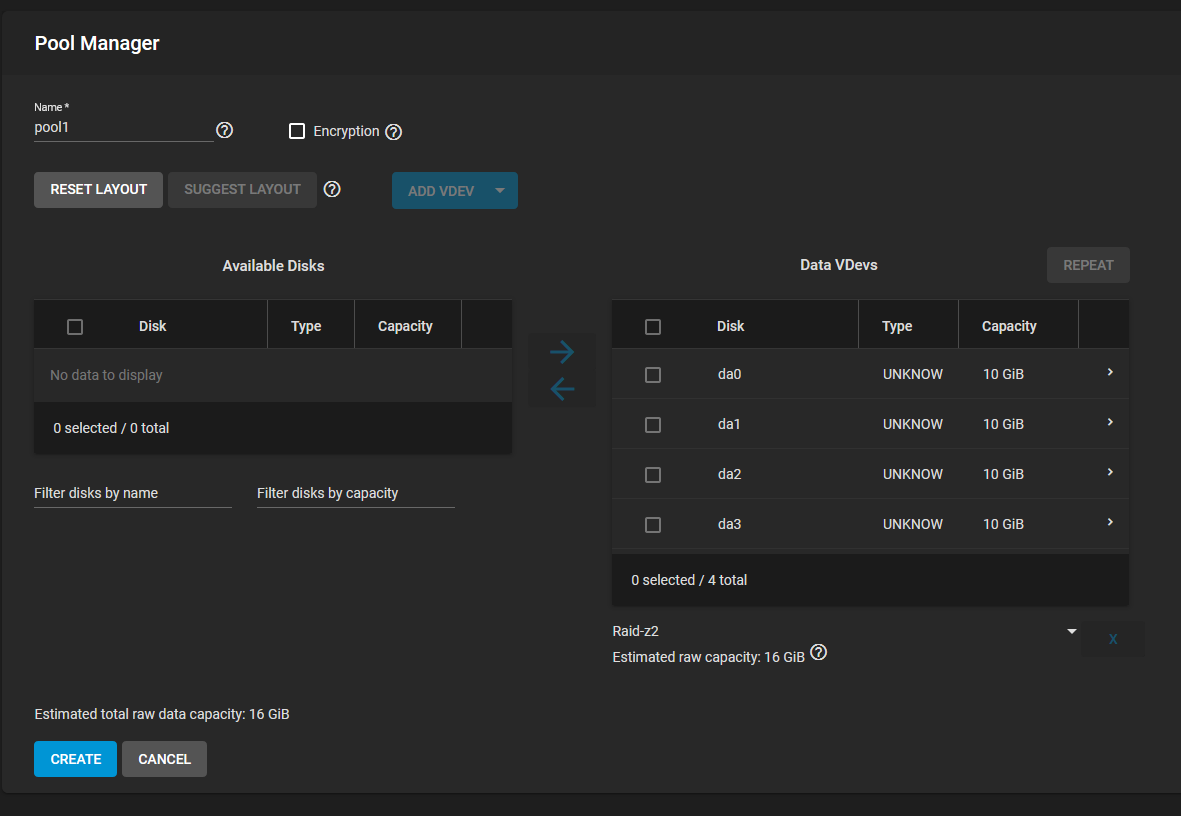
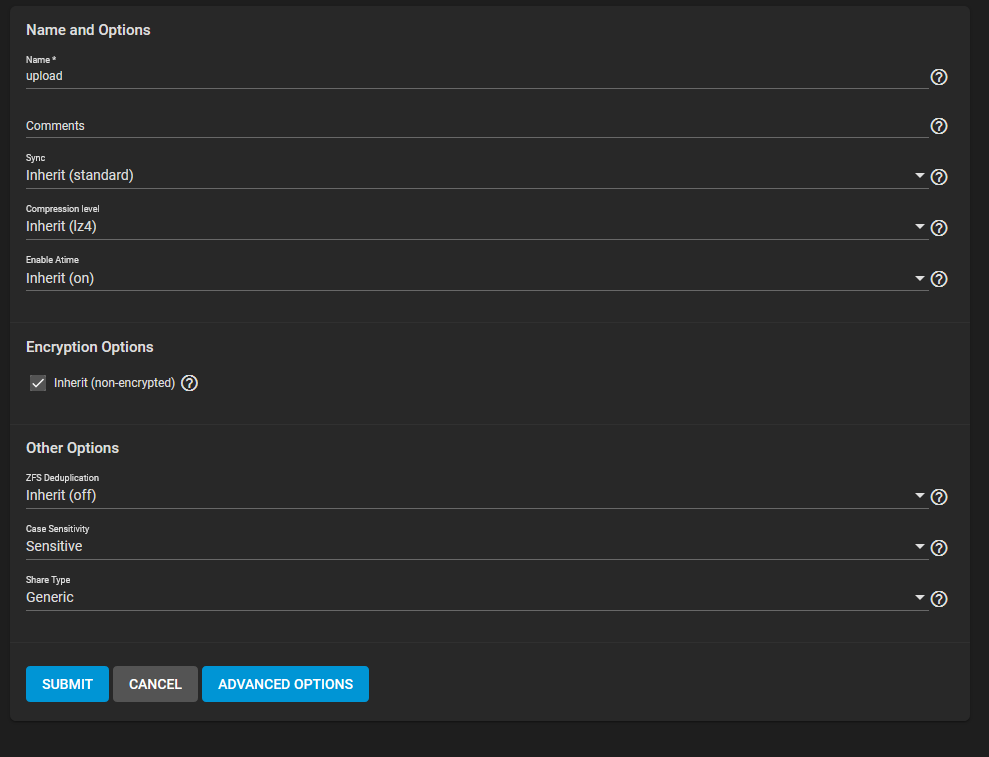
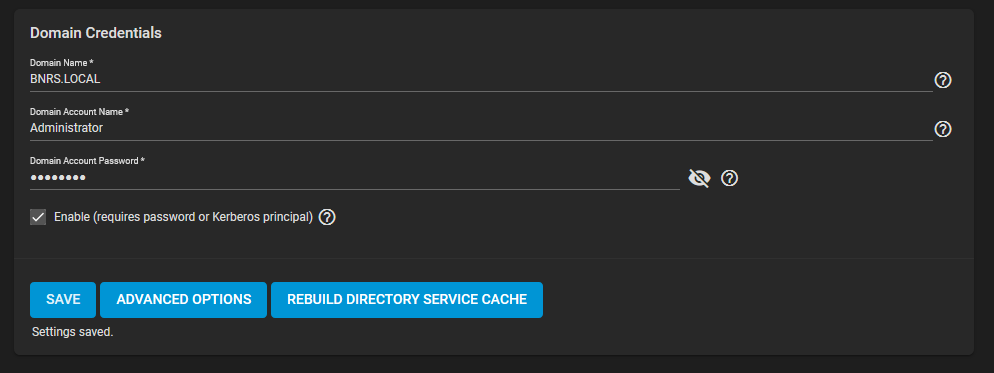
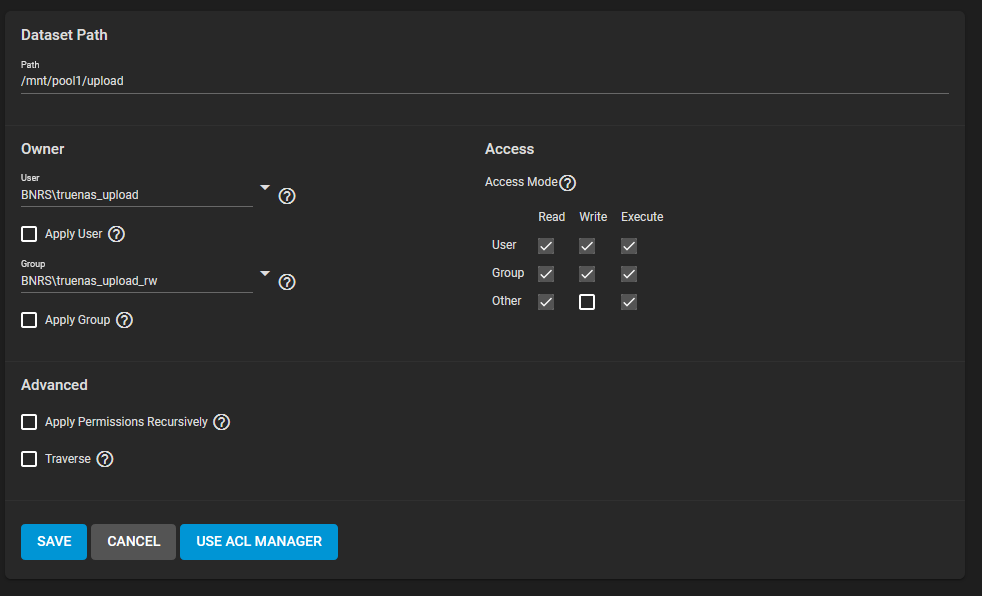
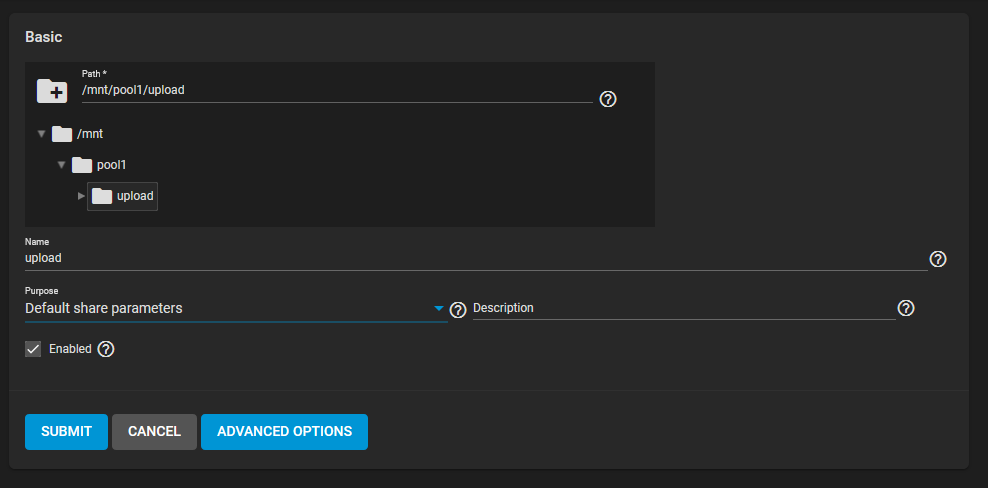
Hello i’m Ferry. I want to ask, what Active Directory Server are you using? Thank you
Hi, in this particular case I used Windows Server 2019 Standard with Active Directory role.