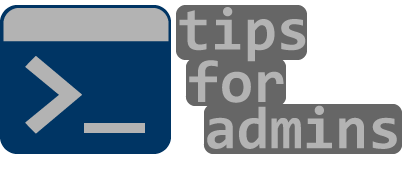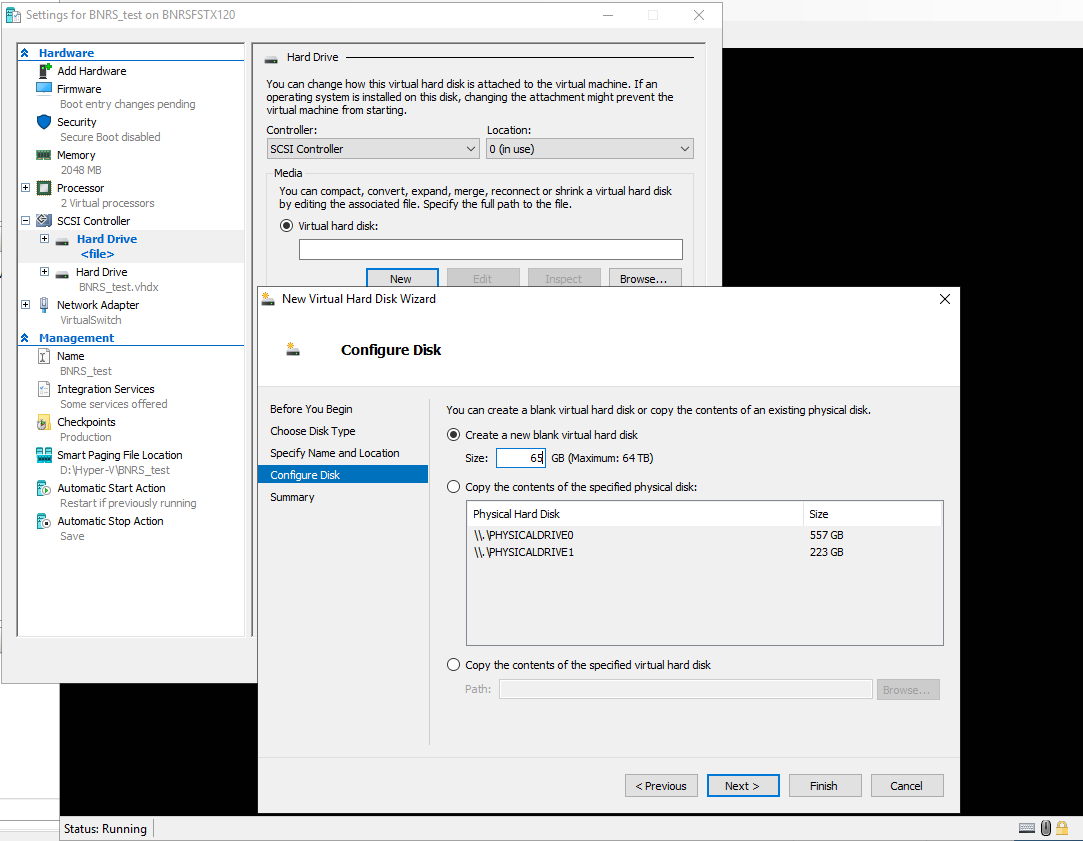It happens, even very often, that the partition size is too small and additional space needs to be added. In Hyper-V this can be done with the option to add another disk and LVM extension.
The first step will be to add an additional disk to the virtual machine. This can be conveniently done from Hyper-V Manager and add an additional disk by setting its size to the size you want to enlarge the LVM. In this case, we will be increasing /var by 65 GB. So I add a disk of this capacity to the VM via SCSI Controller > selecting Hard Drive and selecting Add > New. Next, we choose the disk type, location and its size (as shown below)
Check size /var before adding new size
bnrsadm@BNRStest:~$ df -h
Filesystem Size Used Avail Use% Mounted on
tmpfs 187M 948K 186M 1% /run
/dev/mapper/vg0-root 15G 5.3G 8.8G 38% /
tmpfs 934M 0 934M 0% /dev/shm
tmpfs 5.0M 0 5.0M 0% /run/lock
tmpfs 4.0M 0 4.0M 0% /sys/fs/cgroup
/dev/sda2 488M 157M 296M 35% /boot
/dev/mapper/vg0-home 9.8G 37M 9.3G 1% /home
/dev/mapper/vg0-var 35G 789M 32G 3% /var
/dev/sda1 511M 7.9M 504M 2% /boot/efi
tmpfs 187M 4.0K 187M 1% /run/user/1000After adding the disk to the machine, it should show up in the command listing fdisk -l
Disk /dev/sdb: 65 GiB, 69793218560 bytes, 136314880 sectors
Disk model: Virtual Disk
Units: sectors of 1 * 512 = 512 bytes
Sector size (logical/physical): 512 bytes / 4096 bytes
I/O size (minimum/optimal): 4096 bytes / 4096 bytesThe disk does not have a partition, we need to add a new one. This can be done like this:
root@BNRStest:/home/bnrsadm# fdisk /dev/sdb
Welcome to fdisk (util-linux 2.36).
Changes will remain in memory only, until you decide to write them.
Be careful before using the write command.
Device does not contain a recognized partition table.
Created a new DOS disklabel with disk identifier 0x06d624ee.
Command (m for help): n
Partition type
p primary (0 primary, 0 extended, 4 free)
e extended (container for logical partitions)
Select (default p): p
Partition number (1-4, default 1):
First sector (2048-136314879, default 2048):
Last sector, +/-sectors or +/-size{K,M,G,T,P} (2048-136314879, default 136314879):
Created a new partition 1 of type 'Linux' and of size 65 GiB.
Command (m for help): w
The partition table has been altered.
Calling ioctl() to re-read partition table.
Syncing disks.Program should create /dev/sdb1. Next run fdisk -l confirms that.
Nextly, we modify LVM. Before operation show configuration
root@BNRStest:/home/bnrsadm# vgs
VG #PV #LV #SN Attr VSize VFree
vg0 1 3 0 wz--n- <60.00g 0
root@BNRStest:/home/bnrsadm# pvs
PV VG Fmt Attr PSize PFree
/dev/sda4 vg0 lvm2 a-- <60.00g 0
root@BNRStest:/home/bnrsadm# lvs
LV VG Attr LSize Pool Origin Data% Meta% Move Log Cpy%Sync Convert
home vg0 -wi-ao---- 10.00g
root vg0 -wi-ao---- 15.00g
var vg0 -wi-ao---- <35.00gWe add physical volume with new partition
root@BNRStest:/home/bnrsadm# pvcreate /dev/sdb1
Physical volume "/dev/sdb1" successfully created.Extend volume group
root@BNRStest:/home/bnrsadm# vgextend vg0 /dev/sdb1
Volume group "vg0" successfully extendedExtend logical volume
root@BNRStest:/home/bnrsadm# lvextend /dev/mapper/vg0-var /dev/sdb1
Size of logical volume vg0/var changed from <35.00 GiB (8959 extents) to 99.99 GiB (25598 extents).
Logical volume vg0/var successfully resized.Extend file system
root@BNRStest:/home/bnrsadm# resize2fs /dev/mapper/vg0-var
resize2fs 1.45.6 (20-Mar-2020)
Filesystem at /dev/mapper/vg0-var is mounted on /var; on-line resizing required
old_desc_blocks = 5, new_desc_blocks = 13
The filesystem on /dev/mapper/vg0-var is now 26212352 (4k) blocks long.After that /var size should extend. df command confirms that
root@BNRStest:/home/bnrsadm# df -h
Filesystem Size Used Avail Use% Mounted on
tmpfs 187M 972K 186M 1% /run
/dev/mapper/vg0-root 15G 5.3G 8.8G 38% /
tmpfs 934M 0 934M 0% /dev/shm
tmpfs 5.0M 0 5.0M 0% /run/lock
tmpfs 4.0M 0 4.0M 0% /sys/fs/cgroup
/dev/sda2 488M 157M 296M 35% /boot
/dev/mapper/vg0-home 9.8G 37M 9.3G 1% /home
/dev/mapper/vg0-var 99G 946M 93G 1% /var
/dev/sda1 511M 7.9M 504M 2% /boot/efi
tmpfs 187M 4.0K 187M 1% /run/user/1000